Packt Publishing just informed me today that, like last year, they have a spectacular sale on eBooks this December 2013 !
From December 19th, customers will be able to get any eBook or Video from Packt for just $5. This sale covers every title in the 1700+ range and customers can grab as many as they like until January 3rd 2014 – more information is available at This offer covers a myriad of titles in the 1700+ range where customers will be able to grab as many as they like until January 3rd 2014
www.packtpub.com/ebookbonanza
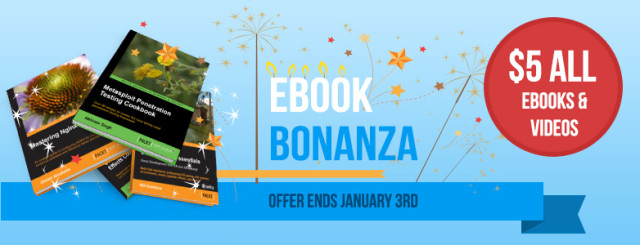
May I recommend the following books, which I`ve reviewed on this blog;
- jQuery for Designers Beginner’s Guide
- Inkscape 0.48 Illustrator’s Cookbook
- Joomla! 1.6 First Look
- Joomla! 1.5 Top Extensions Cookbook
- Inkscape 0.48 Essentials for Web Designers
- Joomla! 1.5 Cookbook
- Joomla! 1.5 Templates Cookbook
- WordPress 2.8 Themes Cookbook
- OpenX Ad Server: Beginner`s Guide by Packt Publishing
- CodeIgniter 1.7 by Packt Publishing













































































